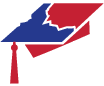8 20/20 AI Exploration Guide for Educators
20 Minute Activities to Explore AI Models and Use Cases
You’re trying to get your head around AI tools, want to experiment, and have 20 minutes to play. This guide is filled with starter activities to help educators explore various AI tools, demonstrating their potential use in education. Each activity has a suggested AI tool and a few steps to get you started.
(Links and applications current as of 9/23/24)
-
Creative Writing Prompt Generation (Claude)
- Tool: Claude (https://www.anthropic.com or an approved access point)
- Activity: Generate creative writing prompts for students
- Steps:
- Access Claude through your approved platform
- Ask: “Generate 5 creative writing prompts for high school students on the theme of ‘technology and society'”
- Review the prompts and consider how you might use them in class
-
Math Problem Solving (Wolfram Alpha)
- Tool: Wolfram Alpha (https://www.wolframalpha.com)
- Activity: Explore step-by-step problem solving
- Steps:
- Go to Wolfram Alpha
- Enter a math problem, e.g., “solve 2x^2 + 5x – 3 = 0”
- Click on “Step-by-step solution” to see the detailed solution process
- Consider how this tool could help students understand problem-solving methods
-
Interactive Quiz Creation (Quillionz)
- Tool: Quillionz (https://www.quillionz.com)
- Activity: Generate quiz questions from a text passage
- Steps:
- Go to Quillionz and sign up/log in
- Paste a short educational text (1-2 paragraphs) into the text box
- Click “Generate Questions” and review the auto-generated quiz questions
- Consider how this could be used for quick comprehension checks or study aids
-
Virtual Science Lab Simulation (PhET)
- Tool: PhET Interactive Simulations (https://phet.colorado.edu)
- Activity: Explore a virtual science lab
- Steps:
- Go to PhET and choose a simulation in your subject area (e.g., “Balancing Chemical Equations”)
- Spend 10-15 minutes exploring the simulation
- Consider how you could incorporate this into a lesson or lab activity
-
Lesson Plan Generation (Claude)
- Tool: Claude (https://www.anthropic.com or an approved access point)
- Activity: Generate a basic lesson plan outline
- Steps:
- Go to Claude and sign in
- In the query box, type: “Create a lesson plan outline for a 50-minute class on [your subject and topic]”
- Review the generated outline and consider how you might adapt or expand it
- Explore Claude’s ability to provide research-backed suggestions by asking follow-up questions
- Consider doing the same activity with Gemini or ChatGPT and analyze how the results differ.
-
AI-Assisted Literature Review (Claude and Elicit)
- Tool: Claude AI Assistant (https://www.anthropic.com) and Elicit (https://elicit.org/)
- Activity: Conduct an efficient literature review with AI assistance
- Steps:
- Go to your Claude interface and start a new conversation
- Briefly describe your research topic to Claude and ask for suggestions on key search terms and concepts to explore
- Use Elicit to search for relevant papers: Go to Elicit and sign in Enter the search terms suggested by Claude Use Elicit’s filters to narrow down results (e.g., by date, citation count, or relevance) Select 3-5 key papers from the results
- For each selected paper, ask Elicit to provide a summary
- Copy and paste these summaries into your conversation with Claude
- Ask Claude to generate a synthesis of the main themes across the papers by prompting: “What are the common themes and key findings across these papers?”
- Use Claude to identify gaps or contradictions in the research: “Based on these papers, what are some unanswered questions or areas of disagreement in this field?”
- Ask Claude to generate potential research questions: “Given the current state of research as shown in these papers, what are some promising directions for future studies?”
- Use Elicit’s citation feature to ensure proper attribution of ideas
- Return to Elicit and use its “Brainstorm” feature to generate additional research questions or hypotheses based on the selected papers
- Share these AI-generated questions with Claude and ask for its analysis on their potential impact and feasibility
- Reflect on how this AI-assisted process could streamline literature reviews and spark new research ideas
- Consider the potential benefits and limitations of using AI in the early stages of research planning
- Discuss how the combination of Claude’s analytical capabilities and Elicit’s research-focused features enhance the literature review process
-
Image Generation for Visual Aids (DALL-E)
- Tool: DALL-E (https://labs.openai.com) Note: DALL-E is also accessible through a paid ChatGPT account
- Activity: Create a unique image for a presentation or lesson
- Steps:
- Go to DALL-E and sign in
- In the prompt box, type a description of an image you’d like for your lesson, e.g., “A colorful infographic showing the water cycle”
- Generate the image and consider how you might use it in your teaching materials
-
Automated Feedback on Writing (Grammarly)
- Tool: Grammarly (https://www.grammarly.com)
- Activity: Analyze a short piece of writing for improvements
- Steps:
- Go to Grammarly and sign up/log in
- Paste a short piece of your own or sample student writing
- Review the suggestions for grammar, clarity, and style
- Consider how this tool could be used to support student writing or improve your own academic writing
-
Collaborative Brainstorming (Miro + Claude)
- Tools: Miro (https://miro.com) and Claude (https://www.anthropic.com)
- Activity: Use AI to enhance a digital whiteboard session
- Steps:
- Create a new board in Miro
- Use Claude to generate ideas on your topic: “Give me 10 key points about [your topic]”
- Add these points to your Miro board as sticky notes
- Arrange and categorize the ideas on the board
- Consider how this combination could be used for lesson planning or collaborative research
-
CV Enhancement (Resume Worded)
- Tool: Resume Worded (https://resumeworded.com)
- Activity: Improve your CV or resume
- Steps:
- Go to Resume Worded and upload your CV
- Review the AI-generated suggestions for improvements
- Consider how to incorporate the suggestions while maintaining your authentic voice
- Try the same activity using Claude or ChatGPT
- Reflect on how this could be used to support faculty in career development
-
Promotion and Tenure (P&T) Statement Draft (Any LLM)
- Tool: Claude (https://www.anthropic.com) or ChatGPT (https://chatgpt.com) or Gemini (https://gemini.google.com/app)
- Activity: Generate an outline for a P&T statement
- Steps:
- Ask Claude: “Create an outline for a promotion and tenure statement focusing on [your primary areas, e.g., research, teaching, and service]”
- Review the generated outline
- Ask follow-up questions to refine specific sections, e.g., “How can I effectively highlight my research impact in this statement?”
- Consider how this tool could assist faculty in preparing P&T materials
-
Teaching Evaluation Analysis (Google Sheets + Claude)
- Tools: Google Sheets (https://sheets.google.com) and Claude (https://www.anthropic.com)
- Activity: Analyze and visualize teaching evaluation data
- Steps: Open Google Sheets and create a new spreadsheet
- Enter a sample dataset of teaching evaluation scores (e.g., questions, ratings, comments)
- Use Google Sheets’ built-in chart feature to create a basic visualization (e.g., bar chart of average scores per question)
- Describe the visualization to Claude and ask: “Based on this visualization of teaching evaluation data [your description], what are some key takeaways and areas for improvement?”
- Use Claude to analyze any qualitative comments: “Here are some student comments from the evaluation [paste comments]. What themes or suggestions emerge from these?”
- Reflect on how this process could support faculty in understanding and acting on student feedback
-
AI-Assisted Grant Opportunity Search (Lerta)
- Tool: Lerta (https://app.lerta.xyz/)
- Activity: Use AI to assist in identifying and analyzing potential grant opportunities
- Steps:
- Go to https://app.lerta.xyz/ and sign in or create an account if necessary
- Familiarize yourself with the Lerta interface and its AI-powered grant search capabilities
- Define your research area or project focus: Briefly outline your research topic or project idea Identify key terms and concepts related to your work
- Use Lerta’s AI-powered search function: Enter your research area and key terms into the search bar Explore the grant opportunities presented by the AI
- Analyze search results: Review the list of potential grants identified by Lerta Use the AI features to sort and filter results based on relevance, deadline, funding amount, or other criteria
- Dive deeper into promising opportunities: Select 2-3 grants that seem most relevant to your work Use Lerta’s AI to generate summaries of each grant’s requirements and objectives
- Assess fit and feasibility: For each selected grant, ask Lerta’s AI to analyze how well your research aligns with the grant’s goals Request suggestions for strengthening your potential application
- Explore AI-generated insights: Use Lerta’s AI features to identify trends in funding opportunities in your field Ask the AI to suggest potential collaborators or institutions that might strengthen your application
- Draft a preliminary proposal outline: Use Lerta’s AI assistance to create a basic outline for one of the identified grant opportunities Review the AI-generated outline and make necessary adjustments
- Reflect on the process: Consider how the AI-assisted search streamlined the grant identification process Reflect on the quality and relevance of the opportunities identified Discuss the potential benefits and limitations of using AI in grant searching and proposal development
-
Collaborative Research Network Mapping (Research Rabbit)
- Tool: Research Rabbit (https://www.researchrabbit.ai)
- Activity: Map potential research collaborations and discover relevant literature
- Steps:
- Go to Research Rabbit and sign up/log in
- Enter a key paper in your research area or a topic you’re interested in exploring
- Explore the visual network of related papers and authors that Research Rabbit generates
- Use the “Similar Papers” and “Connected Papers” features to discover potential new research directions Identify researchers who frequently appear in your network as potential collaborators
- Use the “Author” view to explore the publication history and connections of interesting researchers
- Save promising papers and authors to a collection for future reference
- Reflect on how this tool could foster interdisciplinary research and help identify emerging trends in your field
-
AI-Assisted Slide Deck Generation (Gamma.app)
- Tool: Gamma.app (https://gamma.app)
- Activity: Create a quick, professional-looking slide deck for a lecture or presentation
- Steps:
- Go to Gamma.app and sign up/log in
- Click on “New Project” and select “Presentation”
- In the prompt box, enter a brief description of your presentation topic and key points, e.g., “Create a 10-slide presentation on the basics of climate change, including causes, effects, and potential solutions”
- Review the AI-generated slide deck, paying attention to the content, layout, and visual elements
- Use Gamma’s editing tools to refine the content, adjust the design, or add your own images and data as needed
- Explore Gamma’s AI-powered features like the “Enhance” button to improve specific slides or the “Explain” feature to generate speaker notes
- Consider how this tool could be used to quickly create engaging visual aids for lectures, conference presentations, or student assignments
-
AI-Assisted Literature Review (NotebookLM)
- Tool: NotebookLM (https://notebooklm.google.com/)
- Activity: Conduct an efficient literature review with AI assistance
- Steps:
- Go to NotebookLM and sign in with your Google account
- Create a new notebook for your literature review topic
- Upload or paste in the abstracts or full text of 3-5 key papers in your research area
- Use the AI to generate a summary of the main themes across the papers by asking: “What are the common themes and key findings across these papers?”
- Ask NotebookLM to identify gaps or contradictions in the research: “Based on these papers, what are some unanswered questions or areas of disagreement in this field?”
- Use the tool to generate potential research questions by prompting: “Given the current state of research as shown in these papers, what are some promising directions for future studies?”
- Experiment with NotebookLM’s citation feature to ensure proper attribution of ideas
- Reflect on how this AI-assisted process could streamline literature reviews and spark new research ideas Consider the potential benefits and limitations of using AI in the early stages of research planning
-
AI-Assisted Study Guide Creation (NotebookLM)
- Tool: NotebookLM (https://notebooklm.google.com/)
- Activity: Use AI to assist in creating a comprehensive study guide for a course
- Steps:
- Go to NotebookLM and sign in with your Google account
- Create a new notebook for your course study guide
- Upload or paste in the following materials: Course syllabus Lecture notes or slides from 2-3 key topics Any relevant textbook chapters or academic papers (if available)
- Use the AI to generate an overview of the course by asking: “Based on the syllabus and materials provided, what are the main topics and learning objectives of this course?”
- For each main topic identified, ask NotebookLM to create a summary: “Please provide a concise summary of [Topic X], including key concepts, theories, and important terms.”
- Generate potential study questions by prompting: “Create a list of 5-10 potential exam questions that cover the main concepts of [Topic X].”
- Ask NotebookLM to identify connections between topics: “What are the key relationships or connections between [Topic A] and [Topic B]?”
- Use the AI to create a glossary of important terms: “Based on the course materials, generate a glossary of 10-15 key terms and their definitions that students should know for this course.”
- Request the AI to suggest study strategies: “What are some effective study strategies or memory techniques that students could use to master the content of this course?”
- Use NotebookLM’s citation feature to ensure proper attribution of ideas and information from the course materials
- Reflection:
- Consider how this AI-assisted process could streamline the creation of study guides and enhance student learning
- Reflect on the potential benefits (e.g., comprehensive coverage, time-saving) and limitations (e.g., potential for oversimplification, need for human oversight) of using AI in creating educational materials
- Discuss how faculty members could integrate this tool into their course preparation workflow
- Consider how it might be used to support students’ self-directed learning
-
AI-Assisted Music Composition (Suno)
- Tool: Suno (https://www.suno.ai)
- Activity: Create original music to enhance learning materials or explore interdisciplinary connections
- Steps:
- Go to Suno and sign up/log in
- Choose a learning concept or topic you’d like to create music for (e.g., “The water cycle” for a science class, or “1920s jazz” for a history class)
- Use Suno’s text-to-music feature by entering a prompt describing the music you want, related to your chosen topic. For example: “Create a calm, flowing melody that represents the water cycle, with sounds of rain and rivers”
- Listen to the generated music and use Suno’s editing features to refine the composition if needed Consider how you might use this music in your teaching, such as background for a presentation, a creative project for students, or to set the mood for a particular lesson
- Experiment with creating different musical styles or emotions related to your subject matter
- Reflect on how AI-generated music could be used to enhance student engagement or create cross-disciplinary connections (e.g., between music and science, or history and art) Discuss potential ethical considerations of using AI-generated music in educational settings
-
AI-Assisted Transparent Assignment Instruction Creation (Claude)
- Tool: Claude (https://www.anthropic.com)
- Activity: Develop clear, transparent instructions for a course assignment or activity
- Steps:
- Access Claude through your approved platform
- Briefly describe your assignment idea to Claude. For example: “I want to create instructions for a research paper assignment in my Introduction to Psychology course.”
- Ask Claude to generate a basic outline for the assignment instructions: “Please create an outline for clear assignment instructions for this research paper.”
- Review the outline and ask Claude to expand on specific sections. For example: “Please elaborate on the ‘Evaluation Criteria’ section, including specific rubric elements.”
- Use Claude to generate examples or clarifications for potentially confusing parts of the assignment. Ask: “Can you provide an example of what a strong thesis statement might look like for this assignment?”
- Ask Claude to suggest ways to make the instructions more inclusive and accessible: “How can I modify these instructions to be more inclusive and accessible to all students?”
- Use Claude to create a FAQ section for the assignment: “What are 5 common questions students might have about this assignment, and how should I answer them?”
- Review the final instructions and ask Claude to simplify any complex language: “Please review these instructions and suggest simpler alternatives for any overly complex terms or phrases.”
- Bonus Activity:
- If you already have a template for assignment instructions, provide that to Claude and ask it to put the previous discussion in the form of that template.
- Have Claude provide an FAQ document for the assignment.
- Reflect on how this AI-assisted process could help create clearer, more student-centered assignment instructions Consider how you might use this approach to review and improve existing assignment instructions in your courses
-
AI-Assisted Article Discussion Activity (Claude)
- Tool: Claude AI Assistant (https://www.anthropic.com)
- Activity: Engage students in a 10-minute discussion of an article, connecting it to course content
- Steps:
- Select an article relevant to your course content and share it with students prior to class
- In your conversation with Claude, provide a brief overview of your course objectives and main themes
- Paste the article text into your chat with Claude
- Ask Claude to generate a brief summary of the article and identify 3-5 key points
- Request Claude to suggest 2-3 connections between the article and your course objectives
- Use Claude to generate 3-5 thought-provoking discussion questions that link the article to course themes
- Ask Claude to help develop a 10 minute activity around these main points.
- Challenge Claude to develop a more unique/innovative activity.
- Reflection:
- Consider how this AI-assisted approach enhances student engagement and comprehension
- Reflect on the balance between AI-generated content and student-led discussion
- Discuss how this method could be applied to other course materials or topics
- Evaluate the effectiveness of using AI to connect specific readings to broader course theme
Reflection
After exploring these activities, consider:
- How might these AI-assisted processes enhance faculty productivity and the quality of educational materials?
- What are the potential benefits and drawbacks of using AI to generate presentation content?
- How can we ensure that presentations created with AI tools still reflect the instructor’s unique perspective and expertise?
- In what ways could tools like Gamma.app be integrated into course preparation workflows or student assignments?
- What guidelines or best practices should be established for using AI-generated content in academic presentations?
- How might the use of AI in creating educational materials impact student engagement and learning outcomes?
Remember, while AI can provide valuable assistance in creating visually appealing and well-structured presentations, it’s crucial to review and customize the content to ensure it accurately represents your knowledge, teaching style, and course objectives. The goal is to use AI as a tool to enhance, not replace, your expertise and creativity in developing educational materials.