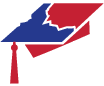82 Search Tools
Library Catalog
The Ohio State University library catalog is searchable online and contains records for all the items owned or licensed by OSU Libraries. It also includes a circulation system that is used to check out materials. Students can use the system to have books and other materials quickly sent to their residence hall or for pick up at a library on the Columbus campus or at any of the regional campus libraries. Items in the catalog include books, journals (but not individual journal articles), documents, maps, movies, and recordings.
When to Use It
Use the library catalog to search for items that you can access because you are affiliated with Ohio State, to locate where those materials are stored, and to request them.
Note that OSU’s library catalog:
- Does not contain the full-text of any materials. However, some items may include a table of contents and a link to full-text digital content.
- Does not contain specific articles. The catalog can only tell you whether a journal or other periodical title is available.
How to Use It
To access the catalog, choose the Books and More tab on the OSU Libraries’ main page at http://library.osu.edu. From there, you can do a search or click on More Options to get access to other search options.
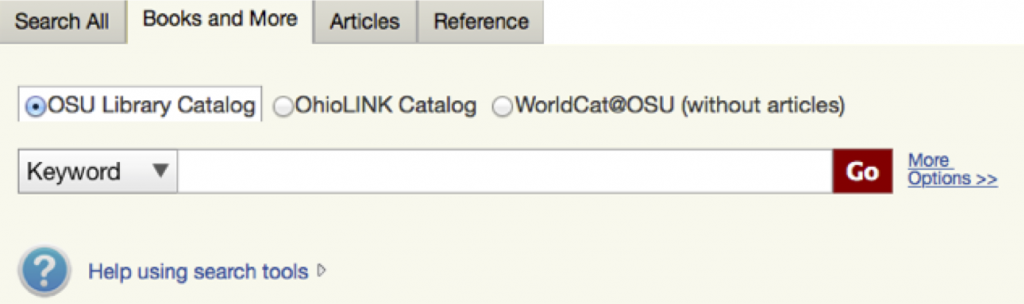
Search Types
The catalog allows searching by author, title, journal title, subject, and keyword as well as specialty numbers such as the Library of Congress call number and ISBN (International Standard Book Number). There is also an option for advanced search.
Additional tips:
- Keyword searches are the broadest search, as they search all information in an item record. (The search tips in Precision Searching, are based on using keywords.)
- Subjects are a very specific set of terms that are helpful for precision searches. Often, the easiest way to find subject terms is to do a keyword search first and then look at the subject terms for those that are good matches for your topic. There is more about subject heading searching in Specialized Databases later in this section.
- The Advanced Search screen allows a few additional search capabilities, such as multiple search fields to narrow the scope of a search term. You can also limit by year range, language, location, or format.
WorldCat
WorldCat@OSU searches the holdings of libraries from all over the world (including Ohio State University Libraries and OhioLINK libraries), as well as content from thousands of journals and millions of electronic books and web-accessible documents.
When to Use It
WorldCat@OSU is good for quick searches on a topic, as a starting point, and for interdisciplinary topics. However, despite its size, it is not all-inclusive. It does not search all journals and databases, and full-text searching is limited.
How to Use It
To access WorldCat@OSU, choose the Search All tab on the OSU Libraries’ main page at http://library.osu.edu. (Off-campus users will be asked to sign in with an OSU username and password or proceed as a guest for fewer options.)
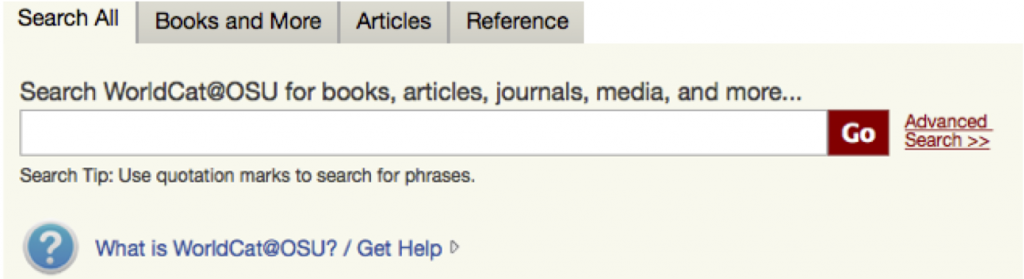
Narrowing Searches
- To specific databases – From the Search All tab, click the Advanced Search link to get access to other search options, including selecting specific databases.
- To articles – Under the Articles tab on the OSU Libraries home page, you will be using WorldCat@OSU to search only for articles.
Google Scholar
Google Scholar is a tool for finding books and journal articles that you might normally get from a library. Where possible, it provides links to online versions and to library copies to help you locate an item.
When to Use It
Use Google Scholar to find scholarly articles and books, verify citations, and explore related resources. When books are available through Google Books, some of their content may be available online.
How to Use It
Go to Google Scholar (http://scholar.google.com).
Movie: Using Google Scholar
Watch this tutorial on the basics of Google Scholar use.
[iframe src=”https://www.youtube.com/embed/t1ZwgDeX2eQ” width=”560″ height=”315″ allowfullscreen=”allowfullscreen”]
View video
Note: Setting your school in Scholar Preferences will help you make direct connections to online sources provided by your library. If you want to locate sources in many different libraries, add WorldCat in addition to your library. (Remember to save your preferences.)
In your search results, you can connect to an online version if there is a linked option following the item’s title. (If you’ve added Ohio State under preferences, a Find It link is shown to provide a link to full-text or to help you request the item if it’s not available online. If you’ve added WorldCat to you preferences, the Library Search link displays the WorldCat record, which shows all of the libraries that own the item. If there are multiple references to the same item, Google Scholar groups them. You can click the versions link following a title to see a list of all versions.)
Additional Tips
- The Any Time link in the left column of results allows you to limit your search results by date.
- Find Advanced Scholar Search by clicking on the three horizontal lines icon. Advance Scholar search provides additional search fields such as author, publication, and date, as well as phrase matching and word exclusion.
Specialized Databases
A specialized database—often called a research or library database—allows targeted searching on one or more specific subject areas (i.e., engineering, medicine, Latin American history, etc.), for a specific format (i.e., books, articles, conference proceedings, video, images), or for a specific date range during which the information was published. Most of what specialized databases contain can not be found by Google or Bing.
There are several types of specialized databases, including:
- Bibliographic – details about published works
- Full-text – details plus the complete text of the items
- Multimedia – various types of media, such as images, audio clips, or video excerpts
- Directory – brief, factual information
- Numeric – data sources
- Product – model numbers, descriptions, etc.
- Mixed – a combination of other types, such as multimedia and full-text
Activity: Database Types
When to Use Specialized Databases
Search specialized databases to uncover scholarly information that is not available through a regular web search. Specialized databases are especially helpful if you require a specific format or up-to-date, scholarly information on a specific topic.
Many databases are available both in a free version and in a subscription version. Your affiliation with a subscribing library grants you access to member-based services at no cost to you. For example, using PubMed via OSU Libraries enables a Find It link to help you request an item.
Tip: Free vs. Subscription?
In some cases, the data available in free and subscription versions are the same, but the subscription version provides some sort of added value or enhancement for searching or viewing items.
Database Scope
Information about the specific subject range, format, or date range a particular specialized database covers is called its scope. A specialized database may be narrow or broad in scope, depending on whether it, for instance, contains materials on one or many subject areas.
If you are using a database licensed by OSU Libraries and have clicked the title in the list of databases, you will see scope information at the bottom of the same page that says “Click on the following to go to the resource.”
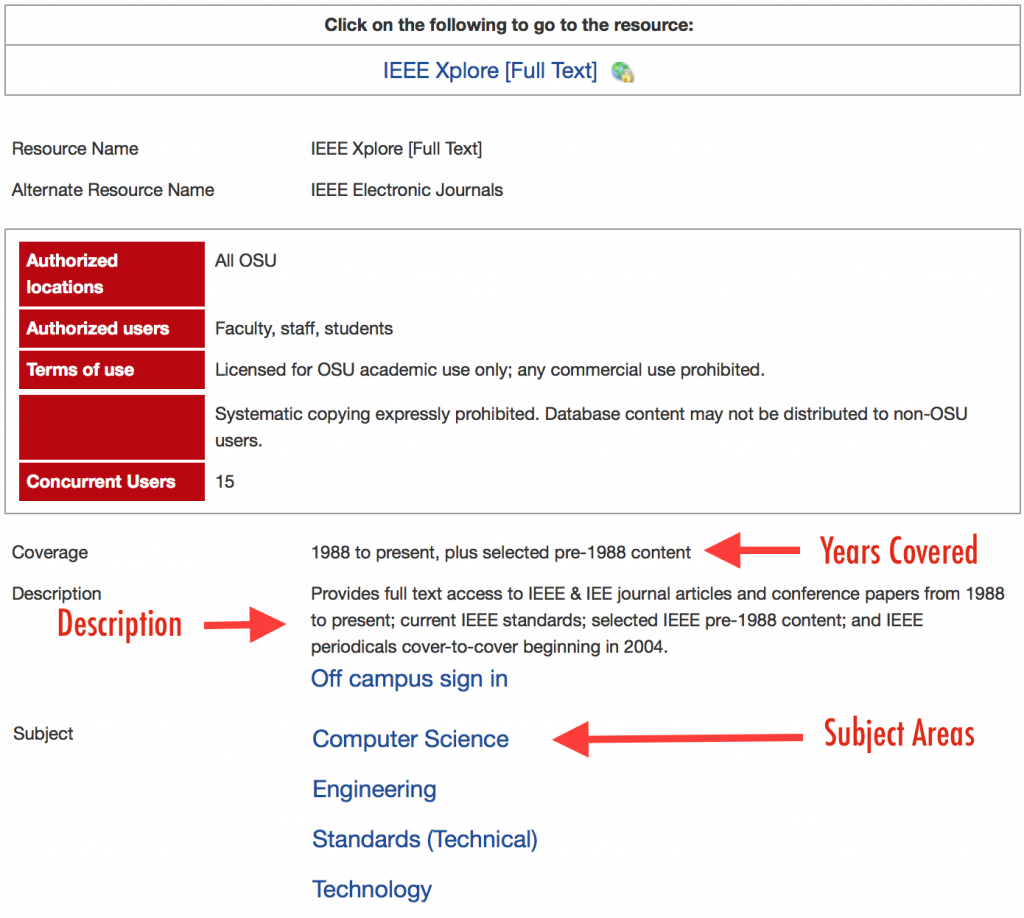
View the live example.
Once you are aware of a database’s scope, you’ll be able to decide whether the database is likely to have what you want (for instance, journal articles as opposed to conference proceedings). Reading about the scope can save you time you would have otherwise wasted searching in databases that do not contain what you need.
Activity: Determining Subject Scope
Activity: Years of Coverage
Instructions: In addition to subject scope, database descriptions should include years of coverage. Visit Ohio State’s Research Databases List to search for the databases listed below. Which database contains the oldest information? Which covers the fewest years?
- Evidence Based Medicine Reviews
- MathSciNet
- GeoRef
Answer to Activity: Years of Coverage
The answer to the “Years of Coverage” Activity above is:
- The database containing the oldest material is GeoRef, which goes back to 1785.
- The database covering the fewest years is Evidence Based Medicine Reviews, which goes back to 1991.
How to Use Them
Use of each database varies somewhat.
See Ohio State’s research database list.
Example: Academic Search Complete
Academic Search Complete (OSU only) is a general article database available through most academic and large public libraries that is often recommended for undergraduate research projects.
Movie: Academic Search Complete Database in 3 Minutes
Keyword Searching
Although keyword search principles apply (as described in Precision Searching), you may want to use fewer search terms since the optimal number of terms is related to database size. Google and Bing work best with several terms since they index billions of web pages and additional terms help narrow the results. Each scholarly database indexes a fraction of that number, so you are less likely to be overwhelmed by results even with one or two keywords than you would be with a search engine.
Phrase searching (putting multiple words in quotes so Google or Bing will know to search them as a phrase) is also less helpful in specialized databases because they are smaller and more focused. Databases are better searched by beginning with only a few general search terms, reviewing your results and, if necessary, limiting them in some logical way. (See Limiting Your Search below.)
Activity: Compare Them!
Instructions:
Compare a search for items containing both phrases “United States” and “female serial killers” in the article database Academic Search Complete (OSU only) and in the web search engine Bing. (Make sure you include the quotation marks so they will be searched as phrases.) Notice how searching too narrowly (searching for phrases) affects results in the specialized database. How could you revise the specialized database search to get more results?
Limiting Your Search
Many databases allow you to choose which areas (also called fields) of items to search for your search term(s), based on what you think will turn up documents that are most helpful.
For instance, you may think the items most likely help to you are those whose titles contain your search term(s). In that case, your search would not show you any records for items whose titles do not have your term(s). Or maybe you would want to see only records for items whose abstracts contain the term(s).
When this feature is available, directing your search to particular parts of items, you are said to be able to “limit” your search. You are limiting your search to only item parts that you think will have the biggest pay-off at distinguishing helpful items from unhelpful items.
Searching fields such as title, abstracts, and subject classification often gives helpful items.
Tip: Full-Text Searches
Some databases allow for full-text searching, but this option includes results where a search term appears only once in dozens or more pages. Searching fields such as title, abstracts, and subject classification will often give more relevant items than full-text searching.
Subject Heading Searching
One precision searching technique may be helpful in databases that allow it, and that’s subject heading searching. Subject heading searching can be much more precise than keyword searching because you are sure to retrieve only your intended concept.
Subject searching is helpful in situations such as:
- There are multiple terms for the same topic you’re interested in (example: cats and felines).
- There are multiple meanings for the same word (example: cookie the food and cookie the computer term).
- There are terms used by professionals and terms used by the general public, including slang or shortened terms (example: flu and influenza).
Here’s how it works:
Database creators work with a defined list of subject headings, which is sometimes called a controlled vocabulary. That means the creators have defined which subject terms are acceptable and assigned only those words to the items it contains. The resulting list of terms is often referred to as a thesaurus. When done thoroughly, a thesaurus will not only list acceptable subject headings, but will also indicate related terms, broader terms and narrower terms for a concept.
Tip: Finding Useful Subject Headings
Try this strategy to find useful subject headings. Remember it by thinking of the letters KISS:
- Keyword-search your topic.
- Identify a relevant item from the results.
- Select subject terms relevant to your topic from that item’s subject heading.
- Search using these subject terms. (Some resources will allow you to simply click on those subject terms to perform a search. Others may require you to copy/paste a subject term[s] into a search box and choose a subject field.)
Activity: Searching Specialized Databases
Records and Fields
The information researchers usually see first after searching a database is the “records” for items contained in the database that also match what was asked for by the search.
Each record describes an item that can be retrieved and gives you enough information so that, hopefully, you can decide whether it should meet your information need. The descriptions are in categories that provide different types of information about the item. These categories are called “fields.” Some fields may be empty of information for some items, and the fields that are available depend on the type of database.
Example: Database Fields
A bibliographic database describes items such as articles, books, conference papers, etc. Common fields found in bibliographic database records are:
- Author.
- Title (of book, article, etc.).
- Source title (journal title, conference name, etc.).
- Date.
- Volume/issue.
- Pages.
- Abstract.
- Descriptive or subject terms.
In contrast, a product database record might contain the following fields:
- Product Name.
- Product Code number.
- Color.
- Price.
- Amount in Stock.
Web Search Engines
Web search engines use special software programs (called robots, spiders, or crawlers) to find Web pages and list (or index) all words within each one to make searching large quantities of pages faster. Indexes capture the largest amount of information on the Web, but no index lists everything on the Internet.
Commonly used search engines include Google (https://www.google.com) and Bing (http://www.bing.com).
In addition to search engines, there are also:
- Specialized web search engines – A tool that has a specialty, usually either a subject or format focus. It ignores the rest of the information on the web. Examples include science.gov (http://www.science.gov/) and TinEye Reverse Image Search (https://www.tineye.com).
- Metasearch engines – Tools that search multiple web search engines and gives you results from all of them. Some of these return the best results from the search engines they search. Examples include Dogpile (http://www.dogpile.com) and WebCrawler (https://www.webcrawler.com).
- Web directories – Tools created by editors or trained researchers who categorize or classify web sites by subject. Directories are more selective than search engines. An example is the Directory of Open Access Journals (https://doaj.org/).
When to Use Them
Web Search Engines and related web search tools are helpful for locating background information, news (especially if it’s recent), and public opinion.
However, scholarly information is often not available through a regular web search. If you do find scholarly information through a web search engine, especially if you are off campus, you may be asked for payment to access it. Ohio State Libraries can usually get you what you need without additional payment.
Remember to follow the advice in Evaluating Sources to determine whether information you locate online is suitable for your information needs.
How to Use Them
See links above. Use of each tool varies. If a search engine has an advanced search, it may include options such as specifying format, language, domain, or date range.
Tips for Common Search Tools
Academic Search Complete
- AND: default (alternatively: term AND term)
- OR: term OR term
- NOT: term NOT term
- Exact Phrase: “exact phrase search”
- Grouping: term AND (term OR term)
Bing
- AND: default
- OR: term OR term
- NOT: term NOT term
- Exact Phrase: “exact phrase search”
- Grouping: Not available
- AND: default
- OR: term OR term
- NOT: term -term (example: animal -cat)
- Exact Phrase: “exact phrase search”
- Grouping: term AND (term OR term)
WorldCat
- AND: term AND term
- OR: term OR term
- NOT: term NOT term
- Exact Phrase: “exact phrase search”
- Grouping: term AND (term OR term)
OSU Library Catalog
- AND: term AND term
- OR: term OR term
- NOT: term NOT term
- Exact Phrase: “exact phrase search”
- Grouping: term AND (term OR term)